The installers for Morovia Windows software are based on Windows Installer technology. It is possible to utilize advanced MSI features, such as transform, remote installation through group policy etc. to deploy our software.
Note
This article applies on Morovia software version 5.0 and above. For MSI extraction and silent installation of earlier version, contact Morovia support.
Windows installer utilizes a file with MSI extension (.msi). A single MSI
file is either 32-bit or 64-bit. You can install 32-bit MSI on both 32-bit and
64-bit Windows however only 32-bit files (DLL and executables) are installed.
A 64-bit MSI installs both 32-bit and 64-bit components but runs on
64-bit Windows only.
In order to provide seamless user experience, started from version 5.0, software is packaged in EXE file instead of previous MSI format. This executable file bundles both 32-bit and 64-bit MSI files and chooses one automatically based on system architecture.
Open Windows Explorer. In the location bar, enter
%temp%. Windows Explorer displays the contents of the temp folder. In order to see the files clearly, try deleting all files in this directory.Leaving Windows Explorer open, double click on the
setup.exeto launch the installer. The installer presents the splash screen first, then shows the welcome screen. Do not press any button now.Go back to Windows Explorer and locate a newly create directory of 32 lower case hexadecimal characters and hyphens. Navigate to this directory.
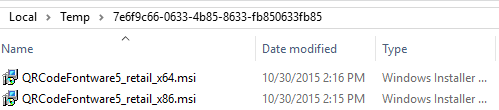
- Now you should see two MSI files - one ending
with
_x64.msi, which is the 64-bit version of installer, and another one ending with_x86.msi, which is the 32-bit version. Copying the two msi files to your desktop. After the msi files are copied, close installer screen by selecting the button.
After you extracted the MSI files, you can use any advanced features that Windows Installer technology provides. When you install the software, you must provide a way to specify the license name and key in order for the install to succeed.
The following command shows to install the 32-bit QRCode Fonts & Encoder 5 in basic UI:
msiexec /qb /i QRCodeFontware5_retail_x86.msi USERNAME=[your_license_name] ISX_SERIALNUM=[your_license_code]
For complete silent install, use /qn option (under Administrator command prompt as
the installer requires administrative privileges). For complete list
of command line options, see Msiexec (command-line options).

