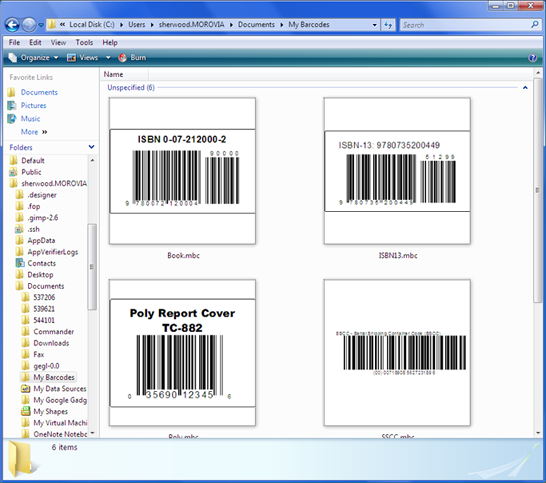Monterey Barcode Creator 3.6 includes a thumbnail view shell extension to Windows Explorer. Through this feature users are able to view the contents of barcode files without opening them. However, this feature is only available to 32-bit Windows Explorer because version 3.6 only includes the 32-bit DLL.
If you are working on a 64-bit Windows and want to view thumbnail images of barcode files, follow the steps below:
Right click on Desktop and select → .
In Type the location of this item: edit box, type the following:
%Systemroot%\SysWOW64\explorer.exe /separate /e, {20D04FE0-3AEA-1069-A2D8-08002B30309D}In Type a name for this shortcut, Name it as “32 bit Explorer”, or anything desired.
Click on .
Now you have created a shortcut to 32-bit Windows Explorer. Double click it to launch 32-bit Explorer, and view barcode files in this program.