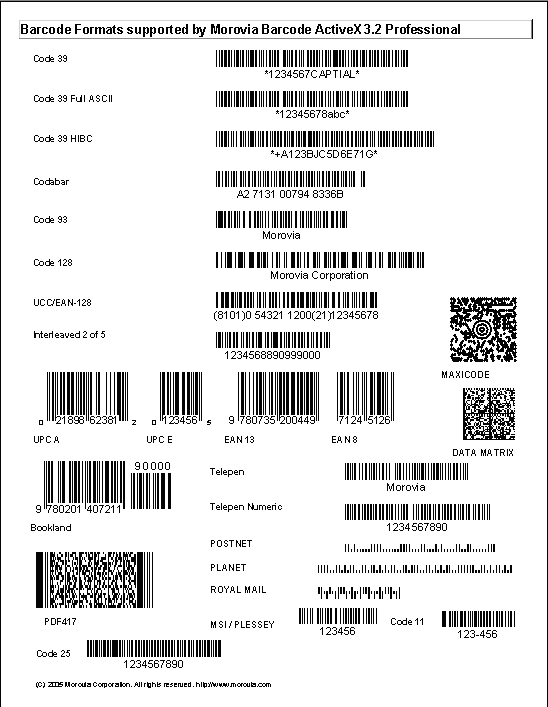Table of Contents
Microsoft Access is a popular Rapid Application Development (RAD) environment. An ActiveX control can be inserted into the reports and binded with data fields.
Access retrieves an Enhanced Meta file handle from the ActiveX control at the time of the Print or Print Preview. When Access asks for the EMF handle, it sets the target resolution to 1440 dpi. When this EMF is replayed on the printer, it equals to transferring an image targeting high resolution to a lower resolution device. As previous analysis discovers, it does not decrease barcode quality when printing occurs on a high resolution printer. However, when printing takes place on a low resolution device, the rounding errors usually result in low-quality barcodes. For this reason, a high-resolution printer is required for printing; especially when the barcodes designed have a small NarrowBarWidthvalue.
Microsoft Access assumes that an ActiveX control should not manage its border and font. The border properties are owned by Access report itself, and are not passed to the controls. This causes annoying results since if the ActiveX control has the border by default, there will be no way to remove the border.
To circumvent the problem, in Barcode ActiveX 3.2, the default border
style is changed to none. To add a border, use the ones provided by Access.
To access Fontand CommentFont, select Customin Access's property list and click on the
little button on the right. A property sheet pops up
allowing you to change those Font properties hided by Access, as
illustrated below:
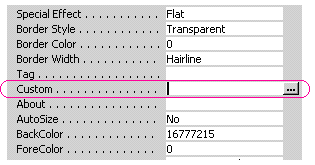 | 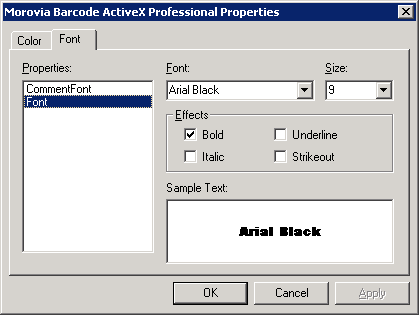 |