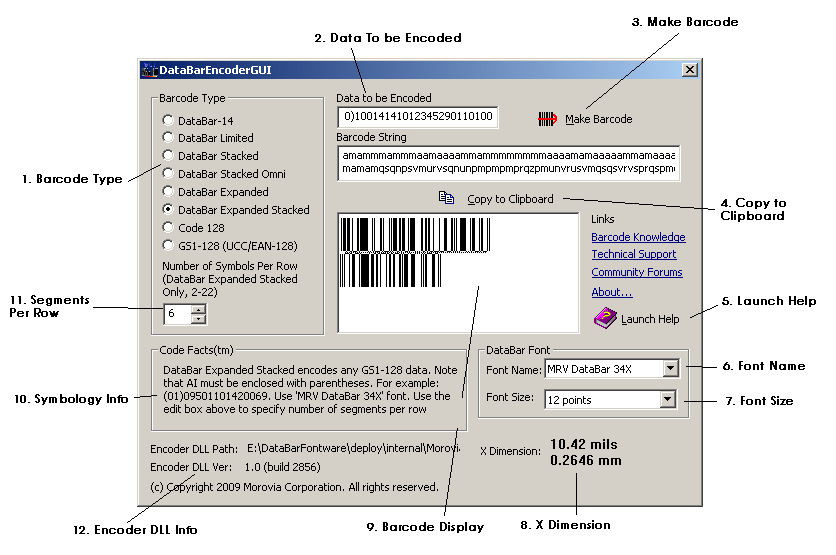Morovia DataBar Encoder GUI is a GUI program that runs on Windows 2000 and above. It provides a fast way to create DataBar barcodes on the fly. Note that the program requires the fonts as well as the Encoder DLL to be present in the system.
- Barcode Type
Choose the type of the barcode to make. The program lists eight options: DataBar-14, DataBar Limited, DataBar Stacked, DataBar Omni, DataBar Expanded, DataBar Expanded Stacked, Code128 and GS1-128. To create DataBar Truncated barcodes, select DataBar-14, and choose
MRV DataBar 13X. DataBar truncated is a special type of DataBar-14 with its bar height at 13 times X dimension.- Data To Be Encoded
This is the place to enter the data to be encoded. The input format requirement varies from one symbology to other. Code128 can encode any bytes. GS1-128 and DataBar Expanded (including DataBar Expanded Stacked) encode structured GS-128 data (AI must be enclosed with parentheses). Other DataBar formats encode 14-digit GTIN (only the first 13 digits are required). DataBar Limited encode 14-digit GTIN numbers with the first digit '0' or '1'.
- Make Barcode
Click on this button to refresh the barcode display.
- Copy to Clipboard
Place the barcode string to the clipboard, so that you can subsequently paste them into another application such as Microsoft Word.
DataBar Encoder GUI places both text and RTF formats into the clipboard. In applications that are capable of processing RTF, you will see a barcode immediately after pressing the button. Otherwise, you will see the text string instead. If this is the case, highlight the whole string and format with an appropriate DataBar font.
- Launch Help
Launch the HTML Help of this program.
- Font Name
Select the font that applies on the barcode string. You can select any of the five DataBar fonts.
- Font Size
Select the font size that applies on the barcode string.
- X Dimension
Displays the X-dimension of the barcode. The X dimension is displayed in both mils and mm.
- Barcode Display
This box allows you to visually inspect the barcode.
- Symbology Info
Brief text about the barcode format. Read it once if you are not familiar with the symbology.
- Segments Per Row
This entry only applies on DataBar Expanded Stacked. The value can be any even number between 2 and 22.
- Encoder DLL Info
This section displays the absolute path and the file version of the encoder DLL. This is useful if you have multiple DLLs in the computer.