Table of Contents
- 7.1. List of Properties
- 7.2. BackColor, ForeColor Properties
- 7.3. BarHeight Property
- 7.4. BearerBars Property
- 7.5. BorderColor Property
- 7.6. BorderStyle Property
- 7.7. BorderWidth Property
- 7.8. Code25OptionalCheckDigit Property
- 7.9. Code39OptionalCheckDigit Property
- 7.10. Code39StartStopChars Property
- 7.11. Comment Property
- 7.12. CommentAlignment Property
- 7.13. CommentFont Property
- 7.14. CommentMarginTop, CommentMarginBottom, CommentMarginLeft, CommentMarginRight Properties
- 7.15. CommentOnTop Property
- 7.16. Font Property
- 7.17. I2of5OptionalCheckDigit Property
- 7.18. Message Property
- 7.19. NarrowBarWidth Property
- 7.20. NarrowToWideRatio Property
- 7.21. QuietZones Property
- 7.22. RasterImageResolution Property
- 7.23. Rotation Property
- 7.24. ShowCheckDigit Property
- 7.25. ShowComment Property
- 7.26. ShowHRText Property
- 7.27. Symbology Property
- 7.28. SymbolMarginTop, SymbolMarginBottom, SymbolMarginLeft, SymbolMarginRight Properties
- 7.29. TexAlignment Property
- 7.30. TextOnTop Property
- 7.31. UccEanOptionalCheckDigit Property
In this chapter, you will find detailed information about
each barcode object property. Some properties may not be modified
under certain design mode. Some properties may be related to
other properties - i.e. change to one property will change
other properties. For example, changing Symbology property will also alter
the value of Message property.
Table 7.1. List of Barcode Object Properties
| BackColor | Specifies the background color for the control. |
| BarHeight | Specifies the height of the bars in the control, in user units. |
| BearerBars | Determines whether to include the bearer bars around the barcodes. Applicable on selected symbologies. |
| BorderColor | Specifies the border color. |
| BorderStyle | Specifies the border style. |
| BorderWidth | Specifies the border width, in logical units. |
| Code25OptionalCheckDigit | Determines whether to include an optional checksum digit in all Code25 barcodes. |
| Code39OptionalCheckDigit | Determines whether to include an optional checksum digit in all Code 39 barcodes. |
| Code39StartStopChars | Determines whether to display the start and stop characters in the human readable of all code 39 barcodes. |
| Comment | Specifies the text string for the human readable comment printed around the barcode. |
| CommentAlignment | Determines how the comment are aligned. |
| CommentFont | Specifies the font used to draw comment text. |
| CommentMarginBottom | Specifies the margin on the bottom of the comment box. |
| CommentMarginLeft | Specifies the margin on the left of the comment box. |
| CommentMarginRight | Specifies the margin on the right of the comment box. |
| CommentMarginTop | Specifies the margin on the top of the comment box. |
| CommentOnTop | Determines whether the comment box is placed above the barcode image. |
| Font | Specifies the font used to draw human readable text. |
| ForeColor | Specifies the foreground color of the control. |
| I2of5OptionalCheckDigit | Deprecated in version 3.6. |
| Message | Specifies a string which represents the data to be encoded. |
| NarrowBarWidth | Specifies the width of the narrowest module in linear symbologies. |
| NarrowToWideRatio | Specifies the ratio used to calculate the width of the wide element. Applicable on selected symbologies. |
| QuietZones | Determines whether to include quiet zones in the barcodes. |
| RasterImageResolution | Specifies the resolution which is used to export raster images. |
| Rotation | Specifies the rotation direction and degrees. |
| ShowCheckDigit | Determines whether to include the checksum character in the human readable. |
| ShowComment | Determines whether the control displays the comment element. |
| ShowHRText | Determines whether to display the human readable text. |
| SymbolMarginBottom | Specifies the margin on the bottom of the symbol. |
| SymbolMarginLeft | Specifies the margin on the left of the symbol. |
| SymbolMarginRight | Specifies the margin on the right of the symbol. |
| SymbolMarginTop | Specifies the margin on the top of the symbol. |
| Symbology | Specifies the barcode format (symbology). |
| TexAlignment | Specifies how the human readable text is aligned. |
| TextOnTop | Determines whether the human readable text is placed above the barcode image. |
| UccEanOptionalCheckDigit | Deprecated in version 3.6 |
Description
BackColor - returns or sets the background color of the control.
ForeColor - returns or sets the foreground color of the control.
Remarks
For opening systems, we strongly recommend to set the
background color to solid white (0xFFFFFF) and
foreground color to
black (0x000000). Note: barcode requires decent contrast
between the foreground color and the background color, in
order to be readable. Always test the readability thoroughly when you
select a color pair different from black and white.
Description
Returns or sets a value for the height of bars in barcode control.
Remarks
The BarHeight property specifies the height of the
dark elements in all linear symbologies with exception (see notes below).
The actual value is affected by the Measurement property. If Measurement is set to mbxMeasureEnglish, the unit for this property is mils
(1/1000 inch), otherwise it is 1/1000 cm.
The default value is 1000 which translates to 1 inch or 1 cm, depending on the measurement unit specified.
This property have no effect on the size of two-dimensional barcodes, such as PDF417, DataMatrix and MaxiCode.
The height of elements in postal symbologies (POSTNET and RoyalMail) is fixed. Therefore, changing this property has no effect on those types of barcodes.
The height of bars in a DataBar Truncated symbol is fixed at 13X (X is the industry term for NarrowBarWidth), and the height of a DataBar Stacked symbol is fixed at 50X. Therefore, this property does not affect the height of those two types of symbols.
In stacked symbologies (DataBar Stacked Omnidirectional and DataBar Expanded (multi-row), the overall height is the number of rows multiplying BarHeight, plus the height of any required separator rows.
Description
Returns or sets a value that determines whether to include bearer bars around the barcode.
Remarks
Bearer bars (see below) are horizontal bars printed across the top and bottom of the barcode image. Bearer bars can help to avoid partial reading, should the reader move off the top or bottom of the code. Only certain symbologies require bearer bars (for example Interleaved 2 of 5), because the start and stop characters in most barcodes make bearer bars unnecessary.
In Barcode Creator, the following symbologies can have bearer bars: Codabar, Code11, Code25, Code128, UCC/EAN-128, Code39, Code39 HIBC, Code 39 Full ASCII, Code93, Interleaved 2 of 5, MSI/Plessey and Telepen. Other symbologies ignore this property.
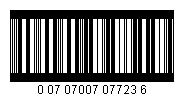
Description
Returns or sets the color of borders.
Remarks
Use this property to specify the border
color. The default value is 0 (black).
See Also
Description
Returns or sets a value that determines the border style.
Remarks
Use BorderStyle property to specify the border style. This property is set by using one of the BorderStyle enumeration values:
Table 7.2. Border Styles
| Constant | Value | Description |
|---|---|---|
| mbxBorderStyleNone | 0 | No border lines |
| mbxBorderStyleSolid | 1 | Solid line |
| mbxBorderStyleDash | 2 | Dash line |
| mbxBorderStyleDot | 3 | Dot line |
| mbxBorderStyleDashDot | 4 | Dash dot line |
| mbxBorderStyleDashDotDot | 5 | Dash dot dot line |
See Also
Description
Returns or sets the value for border width.
Remarks
Use BorderWidth property to specify a border
width. The border width
is expressed in logical units prescribed by the Measurement property. For example, if you set this property to 15 and
the Measurement is mbxMeasureEnglish,
the border width is
15 mils (0.015 inch). The default value is 15.
To disable the border, set BorderWidth to 0 or BorderStyle to mbxBorderStyleNone.
See Also
Description
Returns or sets a value that determines whether to include an optional checksum digit in all Code25 barcodes produced by Barcode Creator.
Remarks
A code 2 of 5 barcode can have an optional check digit.
When the Code25OptionalCheckDigit is TRUE,
a check digit is
calculated using modulo 10 algorithm and added to a code 2 of 5
barcode. To display the checksum digit in the human
readable text, set ShowCheckDigit to TRUE.
See Also
Description
Returns or sets a value that determines whether to include an optional checksum digit in all Code39 barcodes produced by Barcode Creator.
Remarks
A code 3 of 9 symbol can have an optional check digit (character) at
the end of the barcode. When the Code39OptionalCheckDigit
property is set to TRUE, a check digit is calculated using
modulo 43 method and appended to the end of the barcode. To
display the checksum digit, set ShowCheckDigit to TRUE.
This property affects two symbologies: Code 39 and Code39 Full ASCII.
See Also
Description
Returns or sets a value that determines whether to display the start and stop characters in the human readable text in all Code39 barcodes produced by Barcode Creator.
Remarks
For historical reasons, many code39 symbols print
start/stop characters (asterisks) at the beginning
and the end of the human readable text. While the start and
stop characters are always present in the barcode, it is
not necessary for them to appear in the human readable.
When the Code39StartStopChars property is set to TRUE, the
asterisks are displayed at both the beginning and end of
the human readable.
This property affects the three Code39 symbologies - Code 39, HIBC and Code39 Full ASCII.
Note
The asterisks are not part of the encoded data. You should not include asterisks in Message property when creating Code39 barcodes.
See Also
Description
Returns or sets a string for the comment to be printed around the barcode symbol.
Remarks
In addition to the human readable, which always reflects the encoded data and conforms to the standard requirements, you can optionally place a paragraph of text beside the barcode image.
You may adjust margins around the comment, place the comment on the top or bottom, modify the font typeface as well as the size, and change how the text is aligned.
Control characters are not printed.
Note
It is now possible to enter multiple paragraphs in
the comment by inserting \n at the end of each
paragraph (except the last one). For example, the string First paragraph\nSecond Paragraph renders two
paragraphs, as illustrated below:
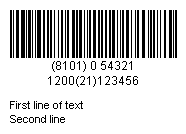
See Also
Section 7.13, “CommentFont Property”
Section 7.12, “CommentAlignment Property”
Section 7.25, “ShowComment Property”
Description
Returns or sets a value indicating how the comment is aligned.
Remarks
This property controls how the text in the comment portion is aligned. Valid alignment choices are listed in the table below:
Table 7.3. CommentAlignment Options
| Constant | Value | Description |
|---|---|---|
| mbxAlignLeft | 0 | Left alignment (default). Align the text to the left edge of the comment box. |
| mbxAlignRight | 1 | Right alignment. Align the text to the right edge of the comment box. |
| mbxAlignCenter | 2 | Center alignment. Align the text to the center of the comment box. |
| mbxAlignJustify | 3 | Justify alignment. Align the text to both edge of the comment box. |
Description
Returns or sets the font for comment text.
Remarks
The default font used to draw comment text is typeface of Arial, 8 points.
This property is used to retrieve/set the font used for comment text. To set/retrieve the font used for human readable text, use Font property.
Description
These four properties control the margins around the comment box.
Remarks
The above four parameters control the margins around the comment text box.
Description
Returns or sets a value that determines whether the comment box is placed above or below the symbol.
Remarks
The default value for CommentOnTop is FALSE. To place
the comment on top of the image, set this property to TRUE.
Description
Returns or sets the font for human readable text.
Remarks
The default font used to draw human readable text is typeface of Arial, 9 points. Generally speaking, you should use
a sans-serif font for human readable text. Some industries require OCR-B(Optical Character Recognition Revision B)
font to be used.
This property is used to retrieve/set font for human readable text. To set /retrieve font used for comment, use CommentFont property.
See Also
Section 7.26, “ShowHRText Property”
Description
Deprected since 3.6.
Remarks
Previously, in order to add check digit to an Interleaved 2 of 5
bracode, you need to set this property to TRUE.
Interleaved 2 of 5 symbology requires the input to be even length. If
this property is TRUE and the input already has even length, the previous
implement appends a '0' at the end, and calculate the check digit. This
is an unexected behavior for many customers.
In version 3.6 and above, this property has no effect on the barcode created. Whether or not a check digit is required depends on if the length of the input is even or odd. If the length is even, no check digit is added and Barcode Creator encodes as is. If the length is odd, however, the program calculates the check digit and automatically appends at the end to make the whole length even.
See Also
Description
Returns or sets a string for the message to be encoded.
Remarks
Not all symbologies are capable of encoding all characters. Some may only encode numeric data. Some impose a limit on the length of the encoded data. If you encode data with invalid characters or length, Barcode Creator returns an error.
UPC symbologies (UPC-A, UPC-E, EAN-13, EAN-8)
A UPC symbol may have an optional 2-digit or 5-digit add-on barcode. To create an add-on barcode, separate the main data and the extension data with a vertical bar. For example, the input
1-932111-39-5|55999produces a Bookland barcode with a 5-digit add-on symbol.GS1-128 symbology
To ensure the human readable format is correct, the AI and field ID must be enclosed with parentheses ( () ). If the data is formatted incorrectly, you may end with an error. For example, the following data is valid for UCC/EAN 128 message input:
(01)12345678901231
Additional information is also needed to create a shortest possible barcode. Refer to Section 8.12, “UCC/EAN-128” for more details.
Tilde codes
Tilde code sequence can be used to enter special characters, such as extended ASCII characters and symbology-specific characters if supported. See each Symbology section for details.
Description
Returns or sets a value for the width of the narrowest module in linear symbologies.
Remarks
This property defines the width of the narrowest element in a linear barcode - a.k.a X-dimension. The measurement unit is in either 1/1000 inch or 1/1000 cm depending on the Measurement unit used.
By default the value for this property is 13. The
valid range is from 1 to 1000.
Industry standards require that the barcodes used in an open system have a
X-dimension at least of 10 mils (one-hundredth of inch). If the
X-dimension is too small, some scanners may have problems
reading the barcode.
This property affects most linear symbologies. Height-modulated postal barcodes, such as POSTNET and Royal Mail barcodes, use fixed pitch; thus this property has no effect on these symbologies.
Description
Returns or sets the ratio of the wide to narrow bar in a barcode.
Remarks
Some linear symbologies can have two module widths.
The width of the wide one is a fixed multiple of the width
of the narrow module (NarrowBarWidth).
You can choose a
value ranging from 2.0 to 3.0 for this ratio.
This property is valid only for Code 39, Code 25,
Code 11, Codabar and Interleaved 2 of 5 symbologies. All
others ignore this property. We also recommend you set a
value between 2.5 to 3.0, so the barcode can be easier to be
recognized.
Since the value may impact the readability of the
barcode, we highly recommend that you test the barcode
readability when you set the value to anything below 2.5.
Description
Returns or sets a value that determines whether to include quiet zones on the barcodes generated.
Remarks
For linear barcodes, quiet zone is defined as a clear space that precedes the start character of a barcode symbol or follows the stop character. For two-dimensional barcodes, quiet zones are clear area around the barcode. The spaces are required to help scanner determine where the barcode starts and stops.
The width of space added is 10 times the NarrowBarWidth value for all linear barcodes, 2 times PDFModuleWidth value for PDF417 barcodes,
2 times DataMatrixModuleSize value for
DataMatrix barcodes and 1
element width for MaxiCode barcodes. Setting this property to TURE,
substantially increase the barcode length for linear
symbologies.
You can also use symbol margins to create effective quiet zones.
By default Barcode Creator set the symbol margins to 100 mils at 4 directions.
When this is the case, you may safely
set this property to FALSE to better
align the comment and human readable text.
Description
Returns or sets a value that corresponds to the resolution (in pixels per inch) of the target device when export barcode images to a raster graphics file format (JPEG, GIF, PNG, TIF and BMP).
Remarks
When you export the barcode image into a raster graphics file format, such as JPG, GIF and PNG, you are converting the drawing commands (device independent) to an array of pixels which are device dependent. The size of a pixel varies based on the device and usually is measured by dot per inch (dpi). A laser printer usually has a high resolution of 300 dpi, while the screen has a low resolution of 96 dpi. As a result, an image may have different physical sizes when displayed on the screen than printed. The greater the resolution is, the bigger the file size and the accurate of the details. We suggest you set this property to the value which matches your printer.
The default value for this property is 300.
See Also
Description
Returns or sets a value indicating how to rotate the working area.
Remarks
This property controls how the working area is rotated. Valid rotation choices are:
Table 7.4. Roation Options
| Cosntant | Value | Description |
|---|---|---|
| mbxRTZeroDegree | 0 | No rotation |
| mbxRTAntiClockwise_90 | 1 | Rotate at 90 degrees angle counterclockwise |
| mbxRTAntiClockwise_180 | 2 | Rotate at 180 degrees angle counterclockwise(upside down) |
| mbxRTAntiClockwise_270 | 3 | Rotate at 270 degrees angle counterclockwise |
Description
Determines whether the checksum characters will be shown on the human readable portion. This option is effective to selected symbologies only.
Remarks
Different symbologies have different rules regarding check digit. For some symbologies, check digit is part of the data and should always be included in the human readable text. Some symbologies allow optional check digit. Some symbologies require check character not be displayed at all.
Check digit is part of data and is always displayed.
This category includes UPC-A, UPC-E, EAN-13, EAN-8, Bookland, and UCC/EAN-128. This property has no effect on these symbologies.
Check digit is required, but not treated as part of data and is never included in the human readable text.
This category includes Code 128, Telepen and Telepen Numeric.
Check digit is required, and can be optinally included into the human readable text.
This category includes Code 93, Code 11, POSTNET, PLANET and MSI/Plessey.
Check digit is optional, and can be optionally included in the human readable text.
This category includes Code 39, Code 39 Full ASCII, HIBC.
In version 3.6, there are some noteable changes:
Previously, HIBC barcodes may turn off its check digit in the human readable display (although the check digit always appear in the barcode). After 3.6, the check digit is always included in the human readable text, as required by the standard.
Before 3.6, whether a UCC/EAN-128 check digit is calculated depends on UccEanOptionalCheckDigit. After version 3.6, the check digit is always included in the human readable text.
See Also
Section 7.26, “ShowHRText Property”
Section 7.8, “ Code25OptionalCheckDigit Property ”
Description
Returns or sets a value that determines whether the symbol displays the comment portion.
Remarks
Toggle this property to turn on or turn off the
display of the comment portion. Note that if this property is FALSE, comment margins will not
be included during the position calculation of other
components, such as working area, bar code image etc. If
you want to have these margins participate the calculation
and do not want to see the comment, set Comment property to an empty string instead.
Description
Returns or sets a value that determines whether the symbol displays the human readable portion.
Remarks
Toggle this property to turn on or turn off the display of the human readable text.
Two dimensional barcodes do not have the concept of “human readable”. Consequently this property has no effect on 2D barcodes.
Per standard, UPC-A, UPC-E, EAN-13, EAN-8 barcodes and their
supplements should always have the human readable as an integrated
part of the image. In versions prior to 3.2, you can not produce
these barcodes without visible human readable, even you set ShowHRText to FALSE.
This behavior has changed since version 3.2. Unless you have
absolute reason to turn it off, you should set ShowHRText to TRUE when creating these types of barcodes.
Note
The width of human readable text portion never exceeds the barcode length. If the barcode length is too small, the text will wrap into multiple lines. If this is not desired, reduce the font size, or place the human readable text into comment and adjust comment margin properties to increase the width of comment box so that the text stays in one line.
Description
Returns or sets a value indicating the type of the barcode format (symbology) to be generated by the ActiveX control.
Remarks
The Barcode Creator currently supports the following symbologies:
Table 7.5. Symbology Options
| Constant | Value | Description |
|---|---|---|
| mbxCode39 | 0 | (default) Code 39 (43 character set) |
| mbxCode39_Full_ASCII | 1 | Code 39 Full ASCII |
| mbxCode39_HIBC | 2 | Code 39 Mod 43 (Health Industry Bar Code) |
| mbxCodaBar | 3 | Codabar |
| mbxCode93 | 4 | Code 93 |
| mbxCode128 | 5 | Code 128 |
| mbxUCC_EAN_128 | 6 | UCC/EAN 128 |
| mbxInterleaved_2of5 | 7 | Interleaved 2 of 5 (ITF25) |
| mbxUPC_A | 8 | UPC-A |
| mbxUPC_E | 9 | UPC-E |
| mbxEAN_13 | 10 | EAN/JAN-13 |
| mbxEAN_8 | 11 | EAN/JAN-8 |
| mbxBookland | 12 | Bookland |
| mbxTelepen | 13 | Telepen |
| mbxTelepenNumeric | 14 | Telepen Numeric (double density) |
| mbxPostnet | 20 | PostNET (barcode used by USPS) |
| mbxPlanet | 21 | Planet (used by USPS for package tracking) |
| mbxRoyalMail | 22 | Royal Mail (U.K. Postal) |
| mbxMSI_Plessey | 30 | MSI/Plessey |
| mbxCode25 | 31 | Code 25 |
| mbxCode11 | 32 | Code 11 |
Some symbologies only encode certain limited set of characters, such as digits. Some symbologies impose limit on the data length; some require checksum characters. If you are not familiar with the symbologies you are working on, refer to Chapter 8, Barcode Technologies to get some hands-on information.
Description
These four properties control the margins around the symbol boundary (including barcode, human readable and comment).
Remarks
These four parameters control the margins around the symbol (barcode, human readable and comment).
Description
Returns or sets a value indicating how the human readable text is aligned.
Remarks
This property controls how the text in the human readable portion is aligned. Valid alignment choices are:
Table 7.6. TexAlignment Options
| Constant | Value | Description |
|---|---|---|
| mbxAlignLeft | 0 | Left alignment (default). Align the text with left edge of the comment box. |
| mbxAlignRight | 1 | Right alignment. Align the text with the right edge of the comment box. |
| mbxAlignCenter | 2 | Center alignment. Align the text with the center of the comment box |
| mbxAlignJustify | 3 | Justify alignment. Align the text to both edge of the comment box. |
Because of the unique character arrangement in UPC/EAN symbologies, this property does not apply to those symbologies: UPC-A, UPC-E, EAN-13 and EAN-8.
The barcodes below illustrate the effects of TexAlignment:
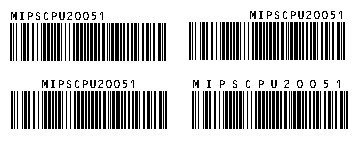
See Also
Description
Returns or sets a value that determines whether the human readable text is placed above the barcode image or below the image.
Remarks
The default value for TextOnTop is FALSE ,which places the human readable text below the barcode. To place the
human readable text above the barcode, set TextOnTop to TRUE.
See Also
Description
Deprecated since version 3.6.
Remarks
Before version 3.6, This property kicks in when all the following conditions are met: (1) The current symbology is set to UCC_EAN_128. (2) The data element contains an AI of 00 (SSCC-18) or 01(SCC-14). (3) The data length is 1ess than the required. The check digit is calculated based on Mod 10 algorithm and appended to the end of the data part. The check digit also appears in the human readable text.
In version 3.6 and above, this property kick in automatically when the program finds that the input is 1 digit short. Setting the property does not change the program behavior.
